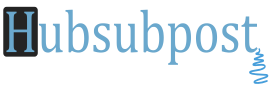How to Completely Remove WP Super Cache Plugin From WordPress: WP Super Cache is very popular Cache plugin for WordPress users, but W3 Total Cache is better. That’s why we can’t have both, so here’s how to Remove WP Super Cache.
Caching is essential for your blog speed performance and we recommend to use Super Cache or W3 Total Cache. Here’s what the WordPress codex has to say about caching:
WordPress caching is the fastest way to improve performance. If your site is getting hit right now install W3 Total Cache or WP Super Cache. Caching Plugins. Plugins like W3 Total Cache (step by step installation) or WP Super Cache can be easily installed and will cache your WordPress posts and pages as static files.
Note: First you have to BACKUP your Website/blog, including the root files .htaccess, wp-config.php etc. To Uninstall WP Super Cache Plugin is quite simple, but having a backup is smart move just in case something does go wrong.
Here’s How to Uninstall WP Super Cache Plugin
Just Follow These Steps in order to avoid any fetal error.
1. Go to Plugins>WP Super Cache Settings>Turn Off Caching on the Plugin Settings Page.
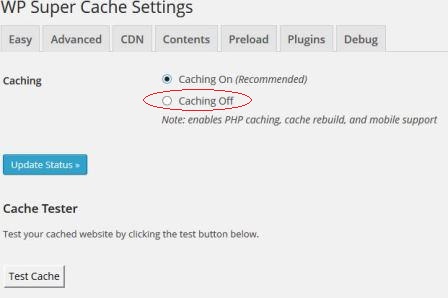 2. Go to Contents Tab and Delete/Clear Cache (Both Expire+Cache)
2. Go to Contents Tab and Delete/Clear Cache (Both Expire+Cache)
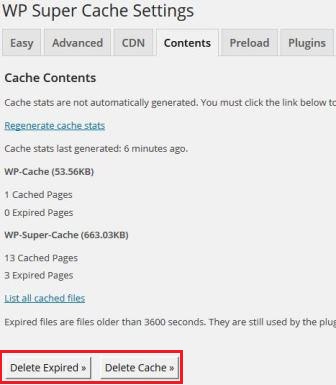 3. Go Back to Plugins Page>Deactivate The WP Super Cache from Plugins Screen. (Do not DELETE Plugin Yet)
3. Go Back to Plugins Page>Deactivate The WP Super Cache from Plugins Screen. (Do not DELETE Plugin Yet)
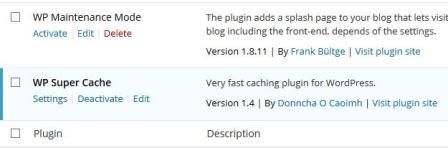 4. Go to Your Website/Blog cPanel or Root Directory ( /public_html/your Blog/Website Name>Open wp-config.php in Editor.
4. Go to Your Website/Blog cPanel or Root Directory ( /public_html/your Blog/Website Name>Open wp-config.php in Editor.
5. Find and Remove the following 2 Lines from wp-config.php, Save your file. (Lines See blow)
1. define(‘WP_CACHE’, true); //Added by WP-Cache Manager
2. define( ‘WPCACHEHOME’, ‘/home/#####/public_html/wp-content/plugins/wp-super-cache/’ ); //Added by WP-Cache Manager
6. Now, Open .htaccess file from same Directory; make sure the WP Super Cache mod_rewrite rules are not there. If mod_rewrite Rules Option is enabled, then Rules must be in between these Tags:
# BEGIN WPSuperCache
(Wp Super Cache mod_rewrite Rules Must be Here)
# END WPSuperCache
7. Delete the Rules From #Begin to #End, Save File.
8. Go to /public_html/wp-content/ and Find These Files/Folder (advanced-cache.php , wp-cache-config.php and cache folder). Remove/Delete all of them. (see Image)
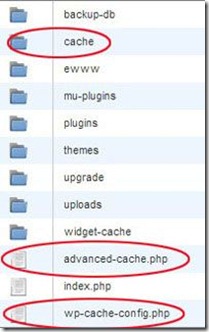 9. Go to /public_html/wp-content/plugins/ and remove the Folder wp-super-cache from your plugins directory.
9. Go to /public_html/wp-content/plugins/ and remove the Folder wp-super-cache from your plugins directory.
Thats all. Done
Things Must be Checked
Make sure you have done all these steps to completely remove WP Super Cache Plugin for WordPress.
- WP_CACHE define from wp-config.php
- Super Cache mod_rewrite rules from your .htaccess file
- wp-content/advanaced-cache.php and wp-content/wp-cache-config.php files
- wp-content/cache/ directory
- wp-super-cache directory from your plugins directory
Ok Guys! Hope This Tutorial Will be Helpful for you and if you still got some errors, please leave your reply and we will support as soon as possible.