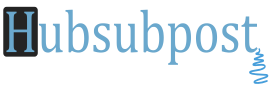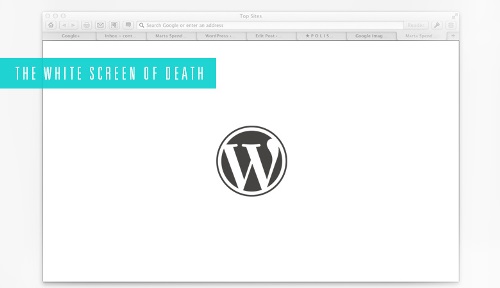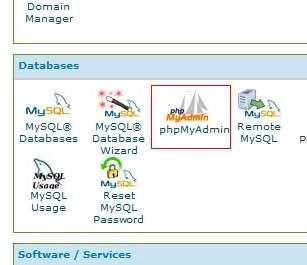Solution WordPress Admin Login White Screen Error: This appears to be a very common WordPress Login problem that suffered by many newbie bloggers and that can be happen in many possible situations just like, Updating wordpress Software, Updating Plugins, Themes, migrating host files to another server, deleting wp w3 total Cache or super cache or deleting plugin or theme, broken theme, incompatible plugins or memory limits etc.
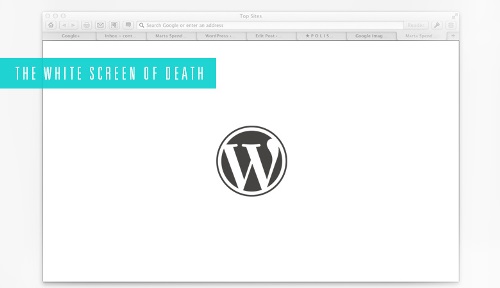 But You don’t have to worry! There is an easy solution for this problem and you will not lost your blog or Online Business. The important is just you need Cpanel Access.
But You don’t have to worry! There is an easy solution for this problem and you will not lost your blog or Online Business. The important is just you need Cpanel Access.
Note:- Always backup your Entire Database before Editing Anything, the most common problem that bloggers dont do this. Trust me its very useful.
First of all is the very common problem which occurs with Broken Theme. Here is the solution.
- Log into to your cPanel Access
- Click phpMyAdmin and log into phpMyAdmin with cpanel Username and password.
- Locate correct WordPress Database (your db name)
- Browse table wp_options in left side.
- Go to page 2 change – the template and style sheet, type in: twentyeleven.
Second Method Using Cpanel (FTP Client)
- Log into to your cPanel Access
- Click on File Manger (Seletc: web root_ www option) in your cPanel in third Row.
- Now Select your Theme Folder Where it is installed and rename it. Your current theme will me deactivated and default theme will be used: For Select theme use this path; www>wp content>themes>Theme Folder
- Now Open your WordPress Admin Page.. Is should work
- Delete the theme folder and re-upload the fresh one, if problem occurs again repeat the above steps and try another theme.
Incompatible Plugin
- Again go to: <root>WP-Content>
- Rename “Plugins” Folder to “Plugins_Old or 123”.
- Create new empty folder called “plugins”. This step will disable all the WordPress plugins that you have installed.
- Now Log into WordPress Admin Page and verify that you no longer have the White Screen Error.
- Now delete “plugins” folder you just created and rename “plugins_old” to “plugins”.
- Log back into WordPress and first of all enable cache plugin because most of the time this plugin causing the issues. Now try one plugin at a time to see which one is causing the issues.
After Deactivate/Deleting W3 Total Cache: Due to hosting compatibility issues or non-compatibility with other plugins, total cache act weird and WordPress White Screen Errors , uninstall W3 total cache manually or automatically.
How to Uninstall W3 Total Cache WordPress Plugin: 
- Deactivate Plugins Folder follow above steps.
- Delete W3 total Cache plugin from Wp-content>plugins folder> delete w3 Cache Folder
- Remove this line from Wp-config.php file (define(‘WP_CACHE’, true) ) in wordpress folder.
- Delete these files also; advanced-cache.php, db.php, wp-total-cache-config.php and delete entire w3tc folder from wp-content folder.
- You have to check the .htaccess file and if you see any code added by w3 total cache plugin, just remove it. Thats it.
- Now Re-activate plugins folder and check WordPress Login Screen.
I hope it will work for you guys.. if dont just leave Comment here and i will assist you as soon as i can..