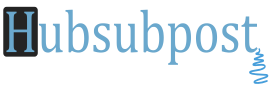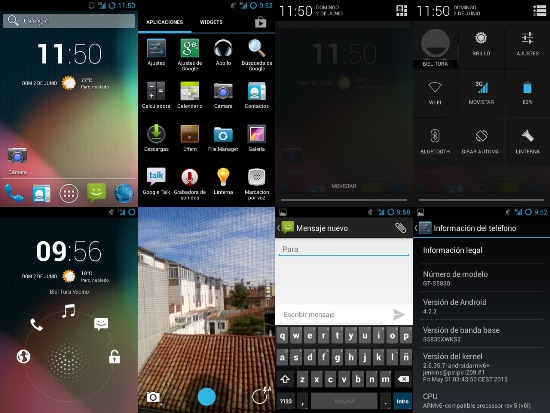Upgrade Galaxy Ace Gingerbread to CyanogenMod 10.1 Jelly Bean 4.2.2. For those who want Android 4.2.2 Jelly Bean in Samsung Galaxy Ace, is already possible, thanks to the developers of the community Android, for bringing the port of 10.1 CyanogenMod rom.
 About CyanogenMod: CyanogenMod 10.1 is a free, community built, aftermarket firmware distribution of Android 4.2.2 (JB), which is designed to increase performance and reliability over stock Android for your device.
About CyanogenMod: CyanogenMod 10.1 is a free, community built, aftermarket firmware distribution of Android 4.2.2 (JB), which is designed to increase performance and reliability over stock Android for your device.
CyanogenMod is based on the Android Open Source Project with extra contributions from many people within the Android community. It can be used without any need to have any Google application installed. Linked below is a package that has come from another Android project that restore the Google parts. CyanogenMod does still include various hardware-specific code, which is also slowly being open-sourced anyway.
Note:- Backup all personal data on your phone to make sure you have a copy of your personal data (e.g., contacts, SMS, MMS, Internet settings, Wi-Fi passwords, and the like) in case the procedure in this guide erases such data.
Recommended: The Best Android Apps to Backup and Restore your Data
Follow These Steps and you will not get any error. (^,^)
Important! Follow This Step First: Enable Android USB Debugging Mode
Whats working on Device:
- RIL (call/messages/3G)
- hardware acceleration (graphic – 2d/3d)
- GPS and A-GPS
- compass
- audio (both speakers/headphones/microphone)
- sensors
- video hardware acceleration
- Wi-fi
- Google Play
- YouTube HQ
- all JB functionallity
- FM radio (native)
- deep sleep
- App2sd support
- native Wifi tether
- native Bluetooth tether
- native USB tether
- camera is fully functionality
- Bluetooth
- button backlight
- UMS
Knowing Bugs:
- Audio routing issue: in some cases audio routes to handset instead of headset
- Secure WiFi AP
- Jelly Bean was not optimized to work on 3.5 devices, there are some corrupt layouts, nearly impossible to fix.
Downloads:
ROM CyanogenMod 10.1 For Galaxy Ace
Lets start the Installation
- Install the Kies For Latest Samsung Mobile Phone Drives (Download Kies Here) , attached your phone with usb data cable so window can install the Samsung Mobile Phone Drivers.
- Root Option Must be Enabled on Galaxy Ace. Follow This Link for Instructions.
- You must have ClockworkMod Recovery Installed on Galaxy Ace. Follow This Link for Instructions.
- Turn the phone off for the boot into recovery. Press and Hold the Home + Power buttons together, until recovery screen appears, then let go of them.
- Make backup of your ROM (optional but recommended).
- Important: BEFORE flashing the ROM, Chose wipe data/factory reset and select yes. When finish choose “wipe cache partition” and select yes.
- Then go to “Advanced” and select “Wipe dalvik cache” and select. If you don’t do this, I can’t guarantee that you won’t have issues.
- Now select “Install zip from sd card” and select the ROM file that you downloaded and select yes.
- After Installation of ROM, select the GAPP file that you downloaded and select yes to install the Google Apps for Jelly Bean 4.2.2.
- Again, After Both installations, Wipe Cache Partition and go to Advanced> Wipe Dalvik Cache…
- Now “Reboot“
That’s it, first boot can take 3 to 5 minutes, if it takes longer then go back to Recovery and apply the 3 wipes.