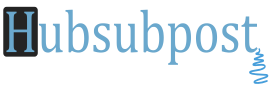How to solve svchost.exe Using High Ram/CPU Consumption Issue on Windows XP/Windows 7
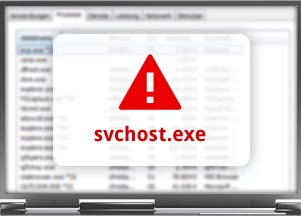
According to Microsoft it: svchost.exe is the common name for the server services (services) that run from dynamic-link library – dynamic link libraries (.dll).
Previously Microsoft has started moving all services within the Windows .dll files instead of .exe files. The meaning of this is that programmers can use it more. But the problem arises that you can not boot directly .dll file in Windows but through an executable .exe. And the svchost.exe process was born.
Recommend: Fixed: Windows 8/8.1 100% Hard Disk Usage at Startup
Why are there multiple svchost.exe and run?
Because Windows has a lot of services and if they all run under one single svchost.exe is just one of them fails, Windows and die. So these services are organized into logical groups, each group will run under one single svchost.exe. Example 1 svchost.exe running 3 services related to the firewall, one svchost.exe running the services related to the user interface …
So what can we do with it?
You can cut down on unnecessary services by disabling or stopping unnecessary services. Also if you find one that svchost.exe is using lots of CPU resources, you can restart the services that are run by svchost.exe.
Solution/Fix Disable Services
1- Make sure everyone knows this already, open the Run box, type services.msc
2- Find Windows Update Services ( Scroll down to Bottom)
3- Right Click on it and select Properties
4- This step is important; Find Startup type: and select Disabled, next find Service Status: and Click Stop Service Button.
5- Click Ok button and Done!
Hope this will help you. Please let me know if you guys having problem after doing the above steps.