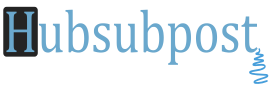How to Install Google Maps App on iOS 6 And iPhone 5: So you want to buy the new iPhone 5, or that you have received the update to iOS 6 in your previous devices, you’ll note that now you cannot use Google Maps, at least not natively, and that Apple has built a new application with excellent graphics in third dimension but that falls short in some locations and also features such as street view or routes of transit.
However, Google still has an online application that allows you to use Google Maps as if nothing had happened, with all the features that we have on the web, and the ability to connect us to our Gmail account and thus save routes.
What we must do is open maps.google.com from Safari or Chrome on our Apple devices, and we will see that a pop-up window telling you that you can use this web application on your phone by adding to your desktop will see us.
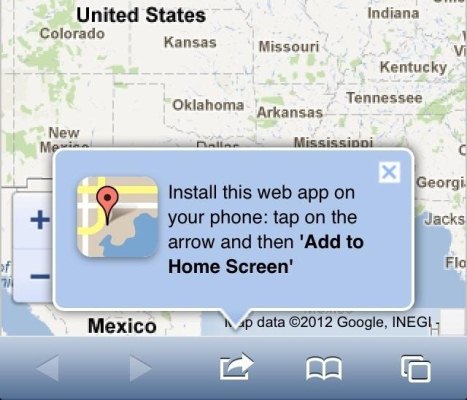
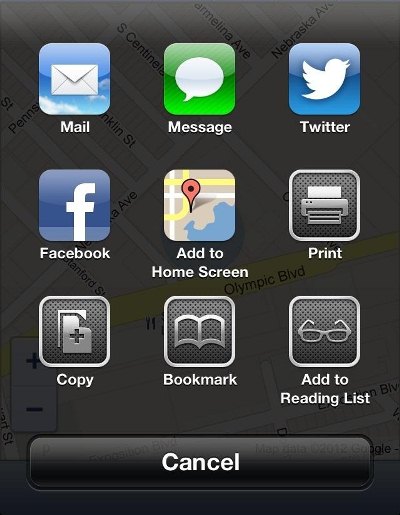
Update: If the only feature you’re missing is Google’s Map Location-based searching, the same functionality is baked into the Google Earth app, which you can Download Here.