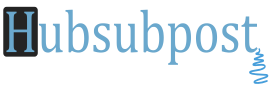Solution: Play Store No Connection Error Worked, Fixed!.
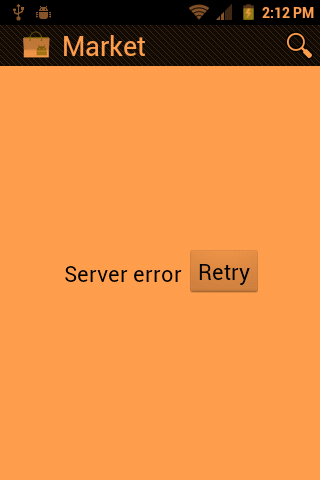
– Account sync OFF permanently with the message: “Sync is currently experiencing problems”.
– Signing in Google Apps fails showing message: “Can’t establish a reliable connection to the server”
Possible Cause:
– system file named ‘hosts’ (/etc/hosts) points to a Google server that changed IP, thus blocking access to Apps.
Possible Solution:
– edit ‘hosts’ file (/etc/hosts) deleting or commenting (adding a # at the beginning) the old line
– The Date and Time also makes sometime issue so correct the date and time of your region.
Note:- Backup all personal data on your phone to make sure you have a copy of your personal data (e.g., contacts, SMS, MMS, Internet settings, Wi-Fi passwords, and the like) in case the procedure in this guide erases such data.
Recommended: The Best Android Apps to Backup and Restore your Data
So lets get start:
METHOD 1
1.- Root your device (of course)
2.- Editing the file
You will need a proper editor
On your device open your browser and go to: www.ghisler.com/android.htm
Download and Install Total Commander for Android… and open it
OR DOWNLOAD BELOW
3.- Browse with Total Commander to root/etc
(hint: on the right side of the screen there’s a shortcut to system folder.. look for etc/ and you will find it)
Long tap on “hosts” > edit file > Totalcmd-Editor
Open etc/hosts and edit the file. Just put # before second line of hosts file.
4.- SAVED
Edited file should look like this:
127.0.0.1 localhost
#74.125.93.113 android.clients.google.com (mine) | yours will be different
remember: based on my own observation it should be look like this:
127.0.0.1 (just one space) localhost
#74.125.93.113 (just one space) android.clients.google.com
5.- Turn OFF your device.
6.- Got it on Recovery Mode
7.- Factory reset, wipe data.
8. Reboot your device.
9. Once the phone reboots, input your google account information when the phone asks for it.
10.- Sync to your account and contacts
METHOD 2
1- Find the file named “hosts”, and hold it for 3 seconds. Choose edit file, and choose Total Commander Text Editor if prompted.
2- Delete everything and paste this at the first line: ” 127.0.0.1 localhost”. Copy it exactly, dont modify anything.
3. Save the file and overwrite if needed.
METHOD 3
This method also worked for many. Just check your phone’s date and time. If it is not correct then correct it and save setting and reboot your phone.
METHOD 4
This is the last step you follow if above not works. Simply just delete the “root/etc/hosts” file, delete your account and reboot your phone check date and time. this will work. Just open google play and choose your google account.
Hope I Helped. Now you can connect to Google Play very well. Feel free to suggest your methods and give reply if works…