A Media Access Control (MAC) Address also called as Physical Address, of a device contains 12 characters, with digits from 0 to 9, and letters from A to F identifier (e.g. 00:00:00:00:00:0X) like the network adapter devices. There are cases when you need to learn the MAC address of your PC or other device.
For an external wireless card, check the card to see if the MAC address is recorded on a label.
If your PC has an internal wireless card, use the operating system to find the MAC address.
1 – Find the MAC Address on Your Windows Operating Systems (Windows 7,8,10)
- Click on the Start Menu, then select the Run item (Windows XP,7).
- Type cmd in the text field, right click on it and run as Administrator.
- Click on Search Windows at Start Menu then type cmd. (Windows 8,10)
- A terminal window will appear on the screen. Type ipconfig /all and press enter.
- There will be a block of information for each adapter on your computer. Look in the description field for the MAC/Physical Address. The block is your MAC/Physical address as highlighted.
Or Type getmac and press enter. (You will only see Mac Addresses in Physical Address column)
2 – Find the MAC Address on Your Mac OSX
- Click on the Apple Menu, and choose the Location menu Icon.
- Click on Network Preferences.
- Click on the Show menu and choose the AirPort Label.
- The AirPort ID is your MAC/Physical address.
3 – Find the MAC Address on Your Linux
- In a terminal window type ifconfig and press enter.
- You’ll see a list of interfaces. Your wireless interface will likely be named wlan0 or wifi0. The wireless MAC address will be in the field labeled HWaddr.
- You can also use iwconfig to find your wireless MAC address if you have it installed.
4 – Find the MAC Address on Your Android Phone
- On the Home Screen, tap the Menu Button and go to Settings.
- Tap About Phone > Tap Status.
- Scroll down to see your WiFi MAC address.
Or, - On the Home Screen, tap the Menu Button and go to Settings.
- Tap About Phone > Tap Hardware Information.
- See your WiFi MAC address in the List.
5 – How to Get MAC Address on Your Android iPad, iPhone or iPod Touch
To locate the MAC Address follow these steps:
- Tap the Settings > Select General > Then select About.
- The MAC address is listed as WiFi Address.
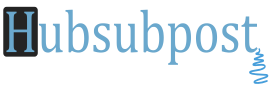





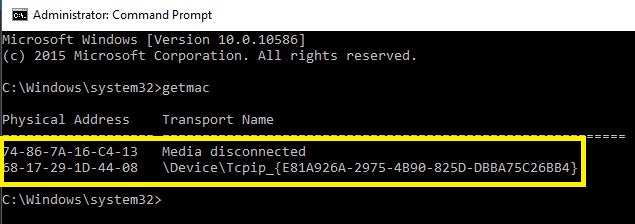
Hey very nice website!! Man .. Beautiful .. Amazing .. I’ll bookmark your website and take the feeds alsoI’m happy to find numerous useful information here in the post.
Comments are closed.