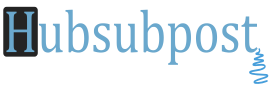How To Enable Android USB Debugging Mode For Android 2.x, Android 4.x and Android 4.2.2: For USB sync, Flashing ROM, Updgrade Firmware, your Android device needs to have USB Debugging Mod enabled.
Enable Debugging Mode To Android 2.x – 3.x Devices:
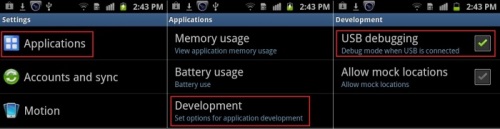
Enable Debugging Mode To Android 4.x Devices:
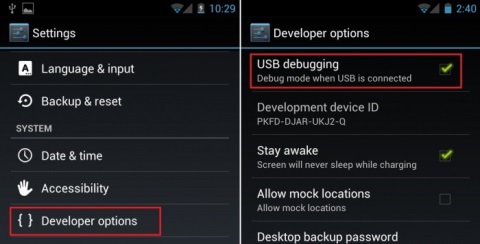
Important: The “Developer Options” menu item on Android 4.2.* is hidden. You may need to unlock Developer Options before it is available within the Menu: Go to Android home screen.
- Tap “Settings”
- Tap “About Device/Phone”
- Tap on the “Build Number” button about 7 times (You see counts).
- Developer Mode should now be unlocked and available in Settings > More > Developer Options
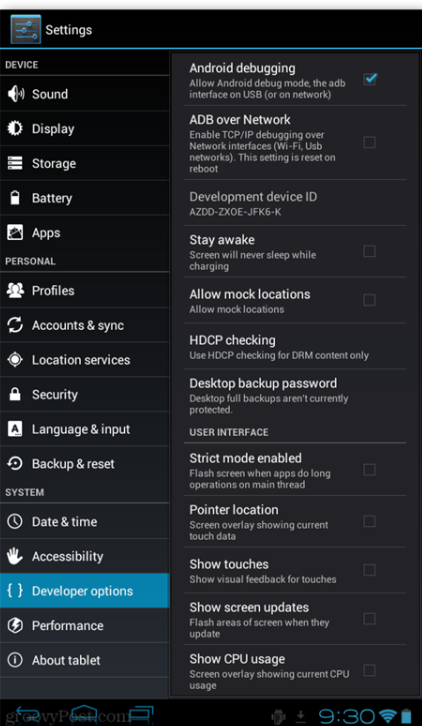
- Kindle Fire always has USB Debugging mode on.
- You can enable USB Debugging on the Kindle Fire HD by pulling down the notifications drawer, tapping More > Security > Enable ADB