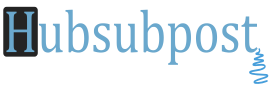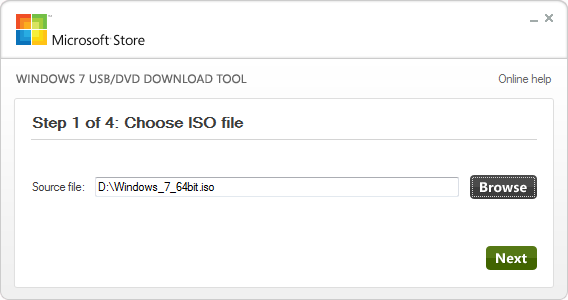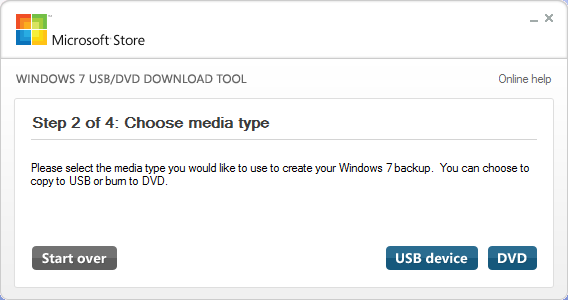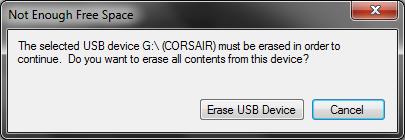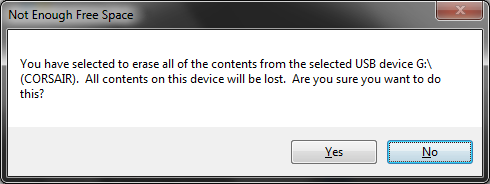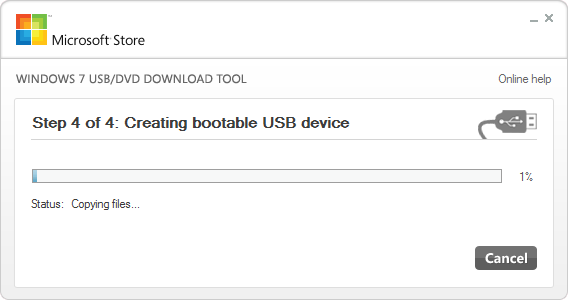Make Bootable Windows 7 USB Installation Flash Drive: There are Many reasons why you choose a USB device over a DVD disc, and bootable software is definitely one of them. Not only is it faster to copy data such as setup files from a USB drive, but during usage the access times are also significantly faster. Therefore, installing something like Windows 7 will work that much faster from a USB drive than from a DVD.

Windows 7 USB DVD Download Tool: You are normally given this tool when you purchase from the Online Microsoft Store.
Download Windows 7 USB/DVD Download Tool
Note: You cannot use this method to install to a Parallels virtual machine. Your only option in that case is to use either a physical DVD or an ISO download and connect to that to the VM instead.
What We Need:
- A Windows 7 installation ISO File. (Download: Windows 7 ISO Installation File Windows 7 32-Bit & Windows 7 64-Bit) File Size 2.32 GB
- Minimum 4GB USB Flash drive or larger.
This will also work with larger external hard drives instead of a USB thumbdisk, but be aware that all the data on the drive will be formatted and deleted.
Follow Step by Step Instructions:
The easiest way to turn a USB flash drive into a bootable Windows 7 installer is by using the above tool Microsoft offers, To get started, download the installer from Microsoft.com and follow the basic steps to put it onto your computer; you can put it on the computer you plan to install Windows 7 on or another one, it doesn’t matter.
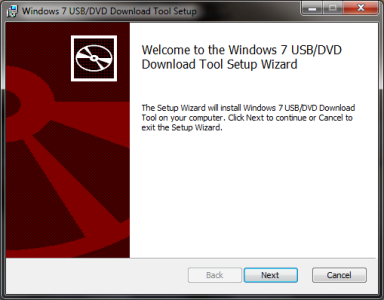
Make sure that you are choosing the correct USB device. The tool will prompt you if it detects data on the device. Once your data is backed up elsewhere, click Erase USB Device.
Now the process of copying file will start after the above steps.
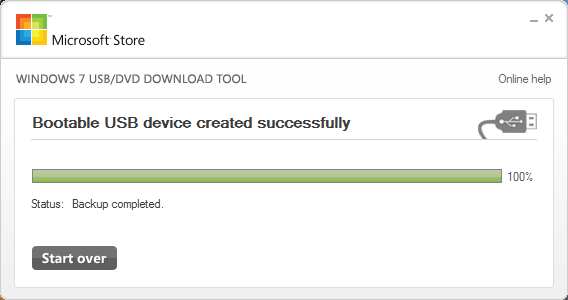
Choose to boot off the USB drive. Before doing so, Confirm first that after click on setup.exe in USB Drive to see if everything looks okay.
Extra Trick : Install any Edition (Starter,Basic, Professional, Ultimate) of Windows 7
This is a completely optional step and you only want to do this if you want to be able to choose which edition of Windows 7 to install. Just Delete the “ei.cfg” file in sources folder. Follow the steps:
Open command prompt, In the command prompt, type “del G:\sources\ei.cfg” without the quotes and hit enter (where g: is your USB flash drive).

Just insert the USB disk into your new PC, and enter the BIOS to adjust the boot order, or choose the option during start up which says Choose Boot Device.
Let’s hear it for computers with no noisy and clunky DVD drives! Death to physical media! Or not – what do you think? Are you ready to go DVD-less?
Post Credit: “makeuseof.com” and “arstechnica.com”