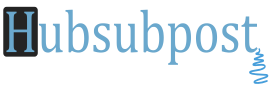How to Install Microsoft Office Picture Manager in Office 2013: If you have Microsoft Office 2013, it doesn’t have “Microsoft Office Picture Manager” program. Picture Manager is a small program added in Office suite which is helpful for users in viewing, editing and managing pictures quickly and easily.
Its no longer available in Office 2013. This program was not updated since Office 2003 version and was looking out-of-date, that’s why Microsoft decided to discontinue its development.
This tutorial which will help you to install “Microsoft Office Picture Manager” program back in Office 2013.
Using following simple steps you can install missing Picture Manager tool in your system containing the latest Office 2013 version.
Note:- We need a previous Office suite setup such as Office 2010, 2007 or 2003 and will customize it to install only Picture Manager program:
1. Simply run the Office installer, enter product key and when it asks for installation type, click on “Customize” button as shown in following screenshot:
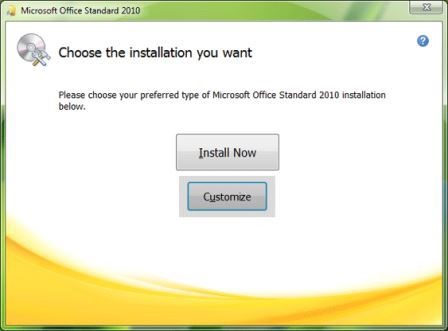
Download Microsoft Office SharePoint Designer 2010 (32-bit)
Download Microsoft Office SharePoint Designer 2010 (64-bit)
Its absolutely free.
2. Next screen, click on each given program link and select “Not Available” from the options list:
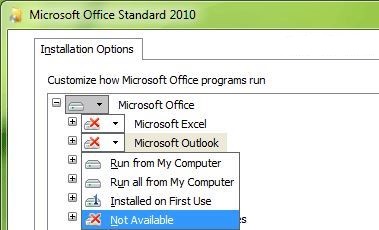
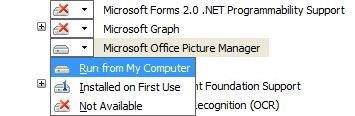
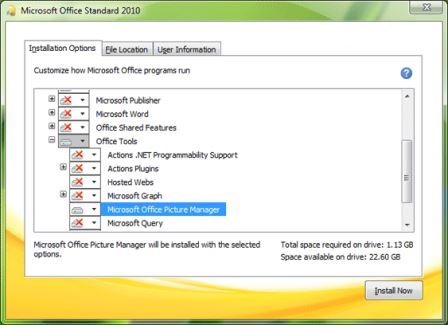
If you have any problem regarding installation, please feel free to share….