Samsung Infuse 4G: How to Upgrade Flash ROM Of Samsung Infuse 4G AT&T 2.3.6 Gingerbread With Root and CWM Recovery Option: Hi guys, this the complete tutorial of how you Flash ROM with Root and CWM Recovery Options your Infuse 4G I997.

Warning! The methods and procedures discussed here are considered risky and you should not attempt anything if you don’t know completely what it is. If any damage occurs to your device, we won’t be held liable. Check your device’s model number in: Settings » About phone. If it’s not I997, please do not attempt this.
Lets Get Start: AT&T Samsung Infuse 4G SGH-I997 with ClockworkMod Recovery
Things You will Need:
- Phone With Case Off and At least 70% Battery Charged.
- USB Data Cable Original & Working 100%
- Odin Flashable Softwere
- Clockworkmod CWM Recovery with UCLB3 Firmware
- The Latest Samsung Mobile Phone Drivers for Windows on the computer:
First, You guys need these Odin flashable tar.md5 packages which contain the stock AT&T 2.3.6 Gingerbread release for the Samsung Infuse 4G with root added.
For those who are interested, there are also rooted options below that have busybox and are deodexed and zipaligned. An option is also provided below that includes CWM recovery and a few extras.
Note:- Backup all personal data on your phone to make sure you have a copy of your personal data (e.g., contacts, SMS, MMS, Internet settings, Wi-Fi passwords, and the like) in case the procedure in this guide erases such data.
Recommended: The Best Android Apps to Backup and Restore your Data
Follow These Steps and you will not get any error. (^,^)
Important!Follow This Step First: Enable Android USB Debugging Mode
1. Download The Latest Samsung Mobile Phone Drivers for Windows, Install the Drivers and attached your phone with usb data cable so window can install the Samsung Mobile Phone Drivers. Download Link 32 bit (x86) Windows | 64-bit (x64) Windows
2. Download Odin Flashable from HERE.
3. This is important: UCLB3 Firmware I997UCLB3-CWM-root-deodex-extras.rar File Download Link
Features in this version
– Entropy’s Daily Driver kernel
– Red CWM recovery
– Rooted
– Deodexed
– Zipaligned
– Busybox
– AT&T and other bloatware removed
– Scrolling wallpaper fix
– CRT off animation
– 8 lock screens
– Extended power menu
– Accurate battery mod
4. Extract Both Zip Files Odni and I997UCLB3-CWM-root-deodex-extras.rar In same Folder
5. Now, Turn the phone off for the boot into recovery. Disconnect USB cable, Hold the Volume Up + Volume Down + Power buttons together, release only the power button when Samsung logo pop up, but keep holding volume buttons until recovery screen appears, then let go of them. This screen will appear. (Image Below)

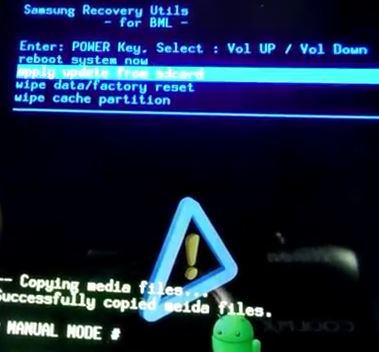
Important! Once the phone starts rebooting Samsung logo appears and AT&T Stuff pop ups, remove the battery instantly. Then re-insert the battery (but don’t turn the phone on again) and go to the next step.
8. Open Odin (obtained in step 2)— double-click the Odin3 v1.7.exe file.
Click on the PDA button in Odin (see image), then select I997UCLB3-CWM-root-deodex-extras.tar.md5 file obtained in step 3.
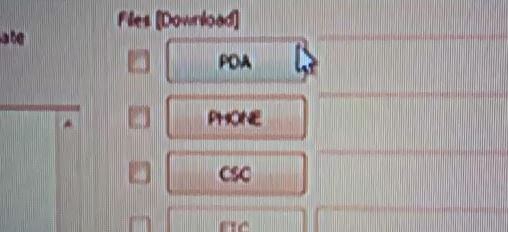
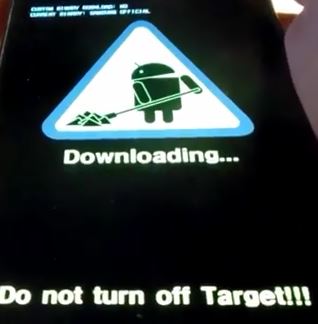
In Odin, if the phone is recognized, the window under ID:COM will turn yellow. (image below).
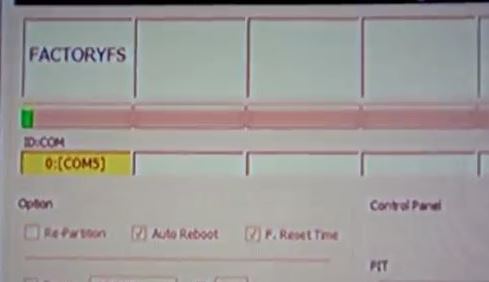
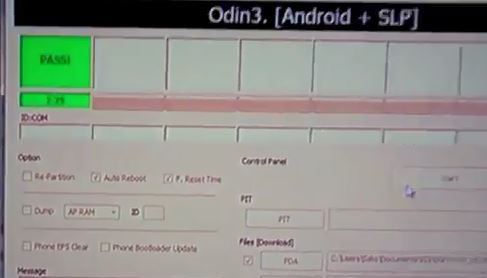
12. You’re finished. The UCLB3 firmware is now installed on your AT&T 2.3.6 Gingerbread Infuse 4G, rooted and with ClockworkMod recovery installed. (See image)
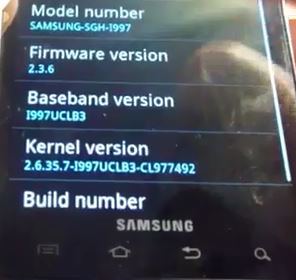
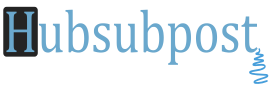





Lo he hecho 3 veces y siempre me incia en el ClockWorkMod, necesito solución.
Hola, esta es la guía ClockworkMod para Samsung Infuse 4G, ¿Qué solución que necesita o desea?
¿Cuál es su Samsung Infuse 4G Modelo? Esto es para I977 Modelo … Compruebe la tuya.
exelente me funciono al pie de la letra
Comments are closed.